Google is one of the most powerful search engines, offering access to billions of pages in seconds. However, sometimes you may find your search flooded with irrelevant results, making it challenging to locate the information you need. Knowing how to exclude results from Google search is a critical skill for refining your queries, saving time, and obtaining the most relevant data.
This is the blog provides a comprehensive guide on using Google’s advanced features and search operators to exclude specific results effectively.
 How to Exclude Results from Google Search?
How to Exclude Results from Google Search?
Google’s algorithms aim to deliver the most relevant results for any query, but they can’t always anticipate your exact needs. You may want to exclude results for several reasons, such as avoiding specific websites, filtering out irrelevant keywords, eliminating duplicate content, or narrowing down your search to focus on credible sources.
By learning how to exclude words from a google search, you can take control of your search experience and find information faster and more accurately.
Using Google Search Operators to Exclude Results
Google search operators are simple commands that can be included in your search queries to filter or exclude specific types of results. These operators are a key tool for users who need more refined searches.
Exclude Specific Keywords with the Minus Sign (-)
The minus sign is one of the simplest and most effective tools to exclude results containing specific words. For example, if you are searching for articles about “technology” but want to exclude results related to “smartphones,” your query will look like this:
technology -smartphones
This query will remove all results that mention the word “smartphones.”
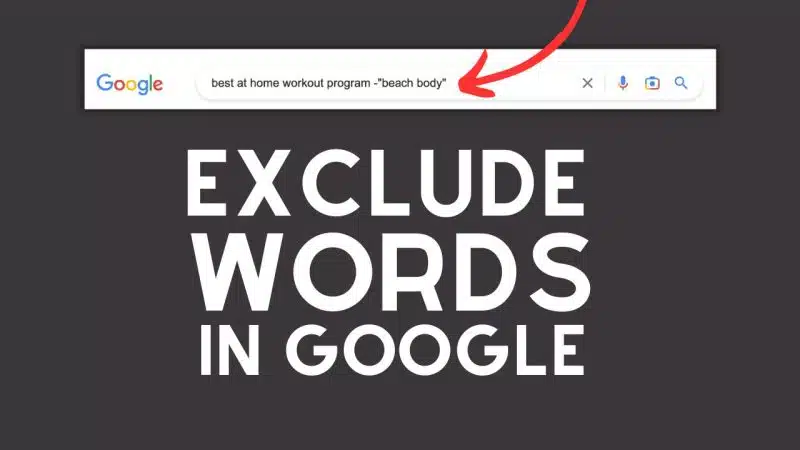 Exclude Multiple Keywords
Exclude Multiple Keywords
To exclude more than one keyword, you can use multiple minus signs in the same query. For instance:
technology -smartphones -tablets -wearables
This query excludes results that contain “smartphones,” “tablets,” and “wearables,” ensuring your search focuses only on broader technology topics.
Exclude Specific Domains
Sometimes, certain websites dominate search results, but they might not be relevant to your needs. You can exclude specific domains by using the following syntax:
keyword -site:example.com
For example, if you are researching climate change and want to exclude results from Wikipedia, your query will be:
climate change -site:wikipedia.org
This technique is especially useful for filtering out repetitive, biased, or overly simplistic content.
Exclude Exact Phrases
If you need to exclude an exact phrase, place the phrase in quotation marks and combine it with the minus sign. For example:
travel tips -"budget travel"

This query excludes all results that mention the exact phrase “budget travel.”
Exclude File Types
If your search results include unnecessary file types, such as PDFs or Word documents, you can exclude them using the filetype operator. For example:
marketing trends -filetype:pdf
This query removes all PDF files, focusing on standard web pages instead.
Advanced Methods to Exclude Results from Google Search
In addition to search operators, Google provides other tools and methods to help users refine their searches and exclude unwanted results.
Use Google’s Advanced Search
Google’s Advanced Search is a user-friendly tool for excluding results without needing to remember search operators. To access it, go to Google’s homepage, click on “Settings,” and select “Advanced Search.” In the Advanced Search interface, you can:
- Use the “None of these words” field to exclude specific keywords.
- Use the “Site or domain” field to block certain websites.
- Apply filters for language, region, or last update to customize your results further.
Refine Searches with Date Filters

Although date filters don’t exclude results directly, they allow you to narrow your search to a specific timeframe, helping you avoid outdated or irrelevant content.
To apply a date filter, click on “Tools” under the search bar and select a date range. For example, searching for “digital marketing trends” with a filter for results from the past year ensures you access the most recent insights.
Third-Party Extensions and Tools
For frequent Google users, browser extensions like SearchFilter or tools like uBlacklist can automate the exclusion process. These tools allow you to block specific websites or filter results permanently, providing a tailored search experience.
Excluding Results on Mobile
The methods for excluding results from Google search are equally effective on mobile devices. However, typing operators on smaller screens can be cumbersome. Here are some tips for mobile users:
Use Google’s Mobile App Filters
The Google app for mobile devices includes built-in filters to refine results. You can combine these filters with search operators to exclude keywords, domains, or file types.
Enable Voice Search for Exclusions
Google Voice Search supports operators, making it a convenient option for excluding results on the go. For example, you can say:
“Search for climate change minus denial.”
This will execute a query equivalent to typing:
climate change -denial
Benefits of Excluding Results

Mastering how do you exclude a word from a google search and get numerous benefits:
- Time Efficiency: Eliminates the need to sift through irrelevant or repetitive results.
- Improved Accuracy: Delivers more relevant content tailored to your needs.
- Enhanced Credibility: Filters out unreliable or biased sources.
- Streamlined Research: Focuses on high-quality information for better decision-making.
Common Challenges and How to Address Them
While excluding results is straightforward, users may encounter some challenges:
Over-Filtering Results
Using too many exclusions can leave you with minimal or no results. To avoid this, prioritize excluding only the most irrelevant keywords or domains.
Syntax Errors
Mistakes in operator usage, such as missing the minus sign or incorrectly formatting phrases, can lead to inaccurate searches. Always double-check your query for proper syntax.
Complex Queries
For complex searches involving multiple exclusions, break your query into smaller parts to test the effectiveness of each exclusion.
Use Cases for Excluding Results
Academic Research
A student researching “renewable energy” might exclude terms like “solar power” to focus on other energy sources. Query example:
renewable energy -solar
Shopping Online
A buyer looking for smartphones might exclude specific brands to narrow down options. Query example:
smartphones -Apple -Samsung
News Reading
To avoid politically biased results, users can exclude certain outlets. Query example:
election updates -site:biasednews.com
Supercharge your online strategy with expert Fully Managed SEO Services and a free SEO consultation designed just for you. Don’t wait—visit Fully Managed SEO Services today, and schedule your personalized advice session at Free SEO Consultation.
Final Thoughts on Excluding Results from Google Search
Learning how to exclude results from Google search is an invaluable skill for navigating the vast expanse of online information. By leveraging search operators, advanced tools, and third-party solutions, you can refine your searches to access the most relevant and reliable content.
Whether you are conducting academic research, shopping online, or simply browsing for news, these techniques will help you save time, avoid frustration, and enhance your overall search experience.



4 Replies to “How to Exclude Results from Google Search”
Arnavutköy noktasal su kaçağı tespiti Sultanbeyli’deki evimizdeki su kaçağını hızlıca tespit ettiler. Hizmetlerinden çok memnun kaldım. https://vevioz.com/ustaelektrikci
Glue Dream strain Very well presented. Every quote was awesome and thanks for sharing the content. Keep sharing and keep motivating others.
Noodlemagazine I really like reading through a post that can make men and women think. Also, thank you for allowing me to comment!
YouJizz Your site is really nice, but I’d suggest checking the spelling on some of your posts. A few have several errors, which can be frustrating, but I’ll still return again.